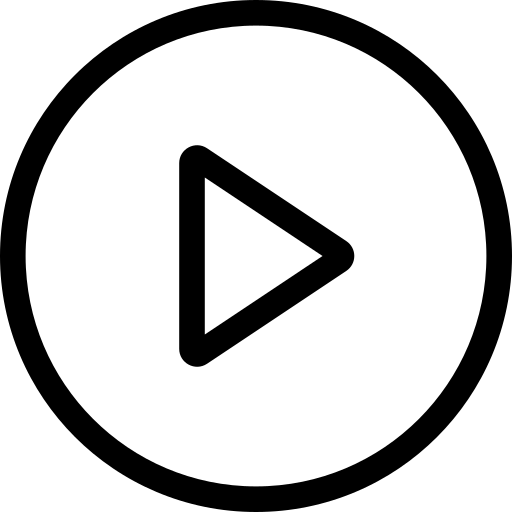1
/
の
9
HYTOBP P17 PRO Camera Drone
HYTOBP P17 PRO Camera Drone
- GPS drone features high precision flight and safe return
- Supports 4K photo and 1080P video
- Weighs less than 249g, no need to register with FAA
- Auto-following, trajectory flight, hover flight, gesture photo, 3 speeds and more
通常価格
$215.99 USD
通常価格
セール価格
$215.99 USD
単価
/
あたり


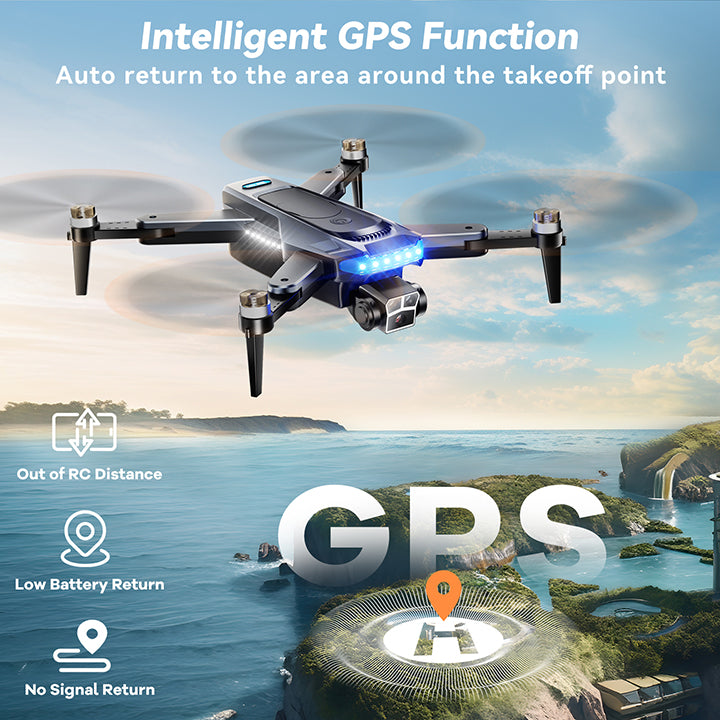

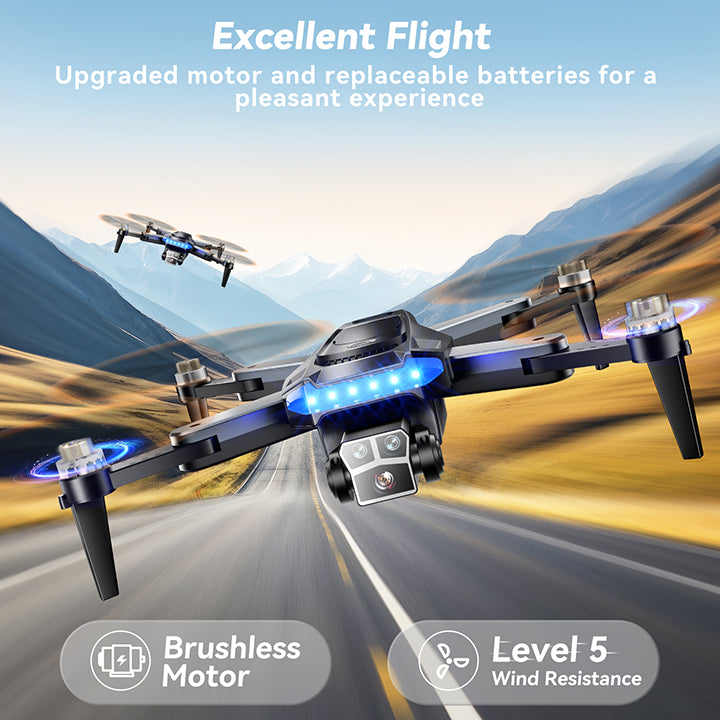

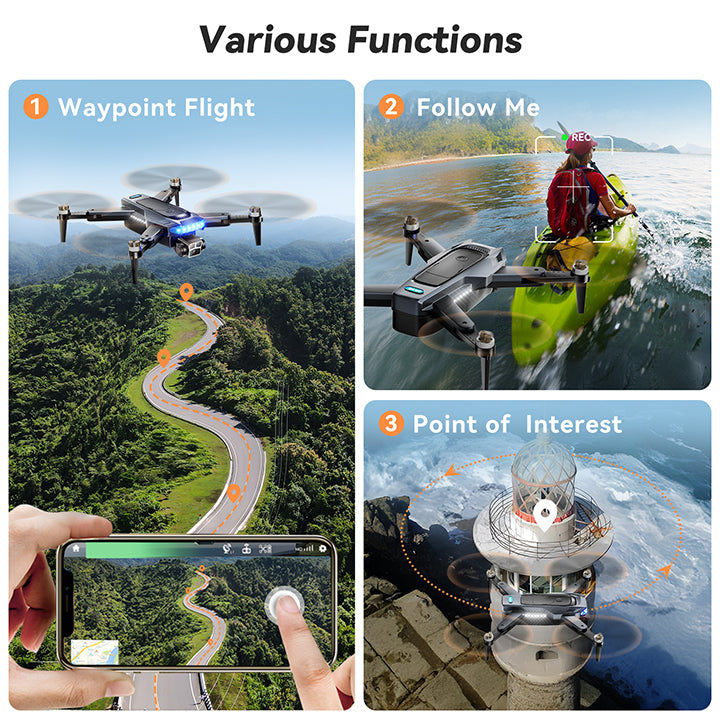

Introducing P17 4K Drone
P17 GPS Drones with 4K Camera for Adults Under 249g, with Brushless Motor 5G Transmission, 3 Batteries, Follow Me fuction, is the foldable FPV Drone for Long Distance
-

4K Camera
-

5G WiFi Trasmission
-

GPS Return

Brushless Motor
The P17 GPS Done with performance motors to support higher RPM,lower noise, longer flight life.
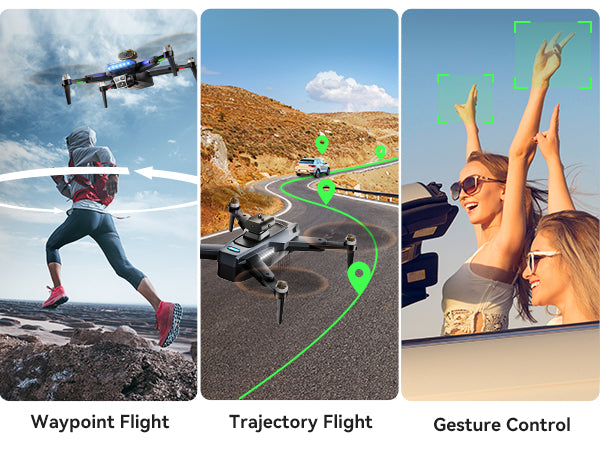
More Fun
It covers most of the basic functions of the drone and can provide a better experience!
3 Batteries
Longer Fight Time, 3 replaceable batteries continue your flying experience